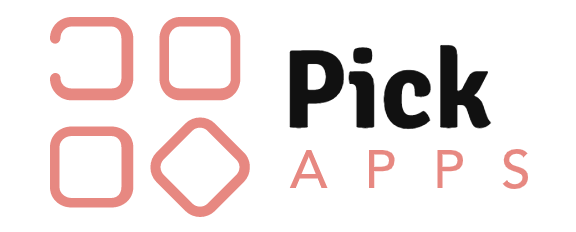There can be an infinite number of reasons of why you would want to consider canceling a subscription. You may not be using the application like you wanted to, or you’ve exhausted your ways of utilizing the application and wish to try something different. Whatever the reason, when it’s time to move on, it’s time to move on.
So, are you trying to figure out how to end your partnership with your Kindle Unlimited? We can make it easier for you. All you’ve got to do is keep reading.
Step By Step Guide on How to Cancel Kindle Unlimited From Your Kindle Account.
How To Cancel Kindle Unlimited On A Desktop
- Open your web browser.
- Visit the official Kindle Unlimited page.
- Log into your Kindle Unlimited account if you haven’t.
- You will see your profile at the screen’s right-hand side. Click on it.
- You will now see a options menu.
- From here, look for the settings button and click on it.
- Under this section, look for Membership.
- You’ll find a button giving you the option of pausing or canceling your membership.
- Click on it. Make sure that you’re not pausing the Membership but canceling by clicking on the correct button.
- You will be prompted to give a reason why you are canceling your Membership. Choose from the list and select an answer for this step.
- Click on “Continue Canceling.”
- On the next screen, tap on “Cancel Membership.”
How To Cancel Kindle Unlimited On An Android Mobile
- Launch the Kindle Unlimited application on your phone.
- Tap on your profile, located at the top right of the screen.
- From the drop-down menu, look for “Settings.”
- Select the Membership option.
- Under this section, you can click on “manage,” which will allow you to edit your subscription/ membership.
- You’ll find two options: To Cancel or Pause.
- Choose cancel membership.
- In the next window, you will be required to give a reason why you want to cancel your Membership.
- Click on Continue Canceling.
- On the following screen, confirm to cancel your Membership.
How To Cancel Kindle Unlimited On An iOS Device
Unlike the previous devices we discussed, iOS does not allow canceling Kindle Unlimited through the application. Instead, you have to use a web browser to cancel your Membership.
- Launch your phone’s web browser- Safari is the default browser for all iOS devices.
- Visit Kindle Unlimited’s official page.
- Sign into your account if you’re not already logged in.
- On the top right-hand side, click on the avatar, which is your profile.
- From here, choose “Settings.”
- Go to “Membership.”
- You’ll have two options- “CANCEL” or “PAUSE” membership.
- Choose to cancel your Membership.
- Confirm the cancellation process when prompted.
- You may also have to explain why you are canceling your Membership.